Equipment List
Below is a list of the items included in the Version 2 license sales equipment which launched in fall of 2023. The boxed items on the left and the finished system when it has all been assembled.

| A. Kiosk with Dual Monitors B. Handheld Scanner C. Printer (shipped separately) D. Kiosk Power Cord Brick E. Black USB Printer Cable F. Gray Network Cable G. Surge Protector/Power Strip
| 
|
Cable Connections
All cable connections to the kiosk are located under the kiosk base. Below is a diagram of this panel and which ports are used:

How to Restart
The main power button for the computer is located under the large monitor. Use this power button to turn the system on and off.
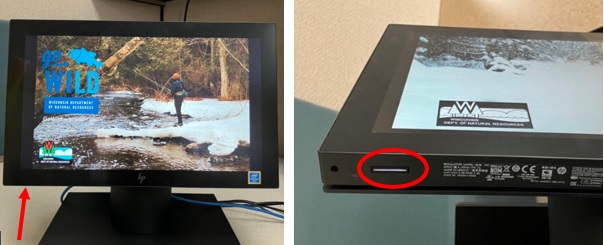
Printer
License sales agents are responsible for providing a supply of printer toner and paper. They can be ordered at most office supply businesses or ordering online. Below are the compatible toner cartridges. It is recommended that you order HP Brand toner, model HP134A or HP134X Black Laser Jet Toner Cartridge to have extra toner on hand.
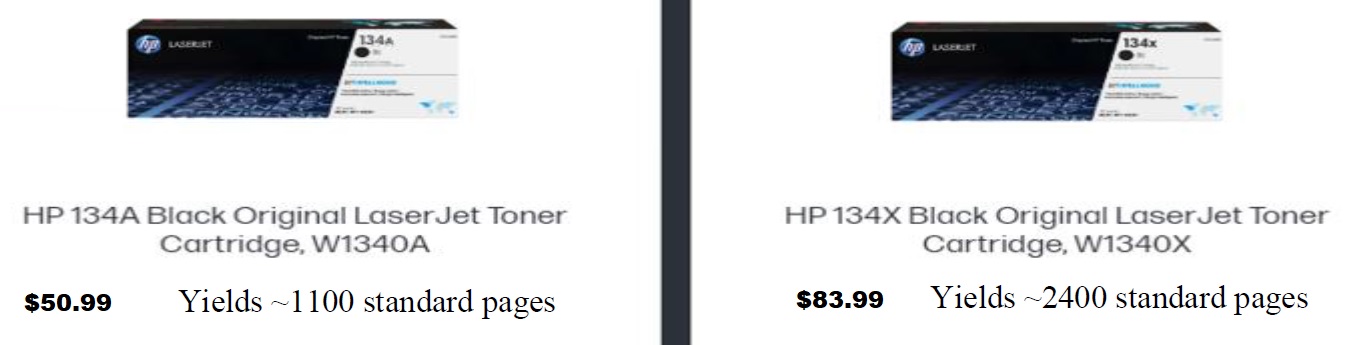
To remove the toner cartridge, flip the top of the printer up to reveal the toner. Grab the handle on the toner cartridge and pull to slide it out of the printer.
Scanner Tips

| The scanner is motion activated and will scan documents without removing it from the holster. It will also work like the previous scanner where you point it at the barcodes and press the trigger. If your scanner does not seem to scan a WI driver licenses properly, it may need to be calibrated. Try using this Calibration Sheet. Here are a few more basic tips:- Keep the scanner in the holster and “wake" the scanner by waving your hand in front. Scan the document while the scanner light is on.
- Don't hold the license too close. It scans better if you hold it about 4-5 inches away
- Cover the smaller barcode on the back of the Driver license. If that barcode gets scanned it will fail
|
General Operation and Tips
- Leave your equipment powered on. The equipment is designed to check in overnight with the host servers
- Do you prefer using a keyboard and mouse? These can easily be connected to the USB ports on the back of the kiosk base
- The system will only support the DNR issued printer; do not attempt to connect your own.
- Always log off after completing your customers’ sales. Do not leave the terminal unattended while you are logged in, and do not post your username/password where it can be seen by others.
- Do not share usernames and passwords. Each user should have their own unique username and password to log in.