LICENSE SALES TOPICS AND TIPS
Logging In
- Your user ID will become locked out if you enter your username or password incorrectly three times in a row. You can press the Reset Password button on the login screen to reset. SELECT HERE for more info.
- Create unique users and passwords for each user who will be operating the system. Do not share usernames or passwords.
- Make sure that log in information is secured away from view of the public. Do not post or display your username or passwords where they can be seen by others.
Customer Searches
- Select the Sales Home link at the top of the page before starting any sales transaction (see image below). It will "refresh" the Sales Home page and allow for a new session.

- Make sure the small "Ready to Scan" window is on the screen before scanning a license document. If it is not there, select the Sales Home link on the black header at the top of the screen to make it reappear.
- When scanning a WI driver license, you will want to scan the larger barcode on the back of the license. Cover the small one if necessary.
- WI State issued ID cards will not validate or be recognized by the system. Scanning them will result in a “Customer Not Found” response.
- If a customer is not found using one search criteria such as a driver license, try another search criteria (Social Security Number, etc) before attempting to create a new customer.
- If the customer cannot be found, ask if they have ever purchased DNR licenses in the past. You may need to create a new customer number for them.
Customer Dashboard (License selection)
- Customer Information Section
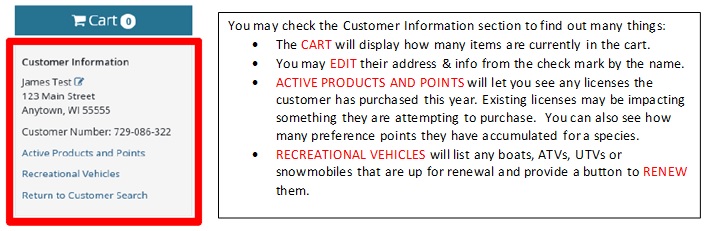
- A license product will not show in the products list if the customer does not qualify due to age, if the deadline has passed, or if the customer purchased that license already that year.
A license product will not show in the products list if it is less expensive to purchase another selection. Example 1: The Sportsman license will not show as available if a customer qualifies for a new buyer small game. As a result, it would be cheaper to purchase them separately. Example 2: A senior customer (OVER 65) should not purchase a spousal fishing license ($31). It is cheaper for them to purchase separate fishing licenses if one or both of the married couple is 65 or over ($7 each).
New Buyer licenses: A license will show a reduced price if a customer has not purchased that license in the last 10 years. The new buyer version will replace the full price version of the license.
Add-ons
Make sure to ask the customer about any add-on purchases that may be listed under a license approval (stamps, permits, etc.). The customer may need those additional purchases along with their licenses.
Some add-ons are required and cannot be skipped. Other add-ons are optional, but make sure to ask the customer if they want to purchase them.
Shopping Cart
- Make sure to verify the contents of the shopping cart with the customer before finalizing the purchase.
- If you cannot find a license in the customer's product list, check the shopping cart. It may still be sitting in there from a prevoius transaction attempt.
- If the customer changes their mind on a license or part of a license purchase, you can remove the undesired items from the shopping cart at the end before confirming payment. No need to start over the entire license process.
- If you must cancel a transaction, make sure to empty the licenses from the shopping cart before the customer leaves. Licenses will stay in the cart and you will not be able to find that license in the catalog again until the cart has been emptied.
Customer Signature
- Make sure the customer is signing the signature pad themselves. Do not sign the screen for them.
- If the signature screen becomes unresponsive or does not allow the signature to be captured, you can "go back" and get a new signature screen for them to sign. Press the screen and hold for about 2 seconds until a square box displays. Select BACK from the top of the list. Shrink the screen back down using a "pinch motion on the screen. Then continue to the signature screen.
Printing
- Make sure to always print the customer documents for a customer every time.
- Leave the printer on at all times. The printer will enter "sleep mode" after a certain period of inactivity. Sending a print job to the printer will "wake it up" and printing will resume.
- The printer is designed to go into a "sleep mode" after a certain amount of inactivity. There is no need to hit the power button on the printer before you start a sale.
- If a light is flashing on the top of your printer, that means the last print job sent to the printer has failed. Press the buton with the X on the top of the printer to cancel the failed print job and allow the next license to print.
Reprints and Voids
- You can reprint a customer's license document from your Go Wild terminal. There is a free option for when a mistake is made in the transaction, or a $2 option when a customer requests a reprint from you. More details HERE.
- You can void a license on your terminal. You must visit the Agent Corner and select the Voids button. You can only void a license if it has been sold in the last 30 minutes, or if it was one of the last 5 licenses sold. It will not appear on the list if outside those criteria. You are then directed to contact DNR to void. More details available HERE.